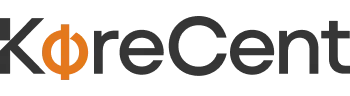1. Introduction
The KoreCent Jira Integration Application is a robust tool designed to integrate ERPNext with Jira, providing seamless synchronization of project management data. This integration allows you to automate and streamline your workflows, enabling better collaboration and efficiency across your teams.
2. Installation Guide
Pre-requisites
Before installing the KoreCent Jira Integration Application, ensure that you have the following:
- A working instance of ERPNext (version X.X or higher).
- Administrative access to your ERPNext system.
- A Jira account with appropriate permissions for integration.
- Internet connectivity to download the application from the Frappe Marketplace.
Installation Steps
- Access the Frappe Marketplace:
- Log in to your ERPNext instance.
- Navigate to the Frappe Marketplace from the Settings menu.
- Search for KoreCent Jira Integration:
- In the Marketplace, search for the "KoreCent Jira Integration" application.
- Click on the application to view details.
- Install the Application:
- Click on the Install button.
- Follow the on-screen prompts to complete the installation.
- Verify Installation:
- Once the installation is complete, you should see the KoreCent Jira Integration module in your ERPNext dashboard.
3. Configuration
Connecting ERPNext to Jira
- Access Integration Settings:
- Navigate to the KoreCent Jira Integration module in ERPNext.
- Click on Integration Settings.
- Enter Jira Credentials:
- Provide your Jira domain, username, and API token.
- Click Save to establish the connection between ERPNext and Jira.
- Test Connection:
- Use the Test Connection button to verify that ERPNext can successfully communicate with Jira.
Field Mapping
- Access Field Mapping Settings:
- In the Integration Settings, navigate to the Field Mapping section.
- Map Fields:
- Map ERPNext fields to corresponding Jira fields. This can include fields such as Issue Type, Priority, Status, and Assignee.
- Save the mapping configuration.
- Custom Mapping:
- For custom fields in either system, manually map them to ensure proper synchronization.
Synchronization Settings
- Configure Sync Frequency:
- Set the synchronization frequency (e.g., real-time, hourly, daily).
- Choose whether to synchronize changes automatically or manually.
- Conflict Resolution:
- Define rules for handling conflicts during synchronization (e.g., prioritize Jira updates over ERPNext, or vice versa).
- Save and Apply Settings:
- Save your synchronization settings to activate the integration.
4. Features
Real-Time Synchronization
The application supports real-time synchronization, ensuring that any updates in ERPNext or Jira are instantly reflected in the other system.
Bi-Directional Communication
Data flows both ways between ERPNext and Jira, allowing you to create and update issues, tasks, and projects in either system and have those changes mirrored across both platforms.
Customizable Field Mapping
Easily map standard and custom fields between ERPNext and Jira to match your business processes, ensuring that data is accurately and consistently transferred.
Automation and Workflow Management
Automate routine tasks such as issue creation, updates, and notifications. Use Jira's workflow capabilities to manage tasks while ERPNext handles resource planning and tracking.
5. Usage Guide
Managing Issues
- Creating Issues:
- Issues can be created in either ERPNext or Jira. Once created, the issue will appear in both systems after synchronization.
- Updating Issues:
- Any updates to issue details (e.g., status changes, comments) will be automatically synchronized between ERPNext and Jira.
- Viewing Issues:
- In ERPNext, view synchronized issues under the Issues section within the KoreCent Jira Integration module.
Handling Tasks
- Assigning Tasks:
- Tasks can be assigned to team members from either system. Assignments will be reflected across both platforms.
- Tracking Task Progress:
- Track task completion and progress in Jira, with updates automatically synchronized back to ERPNext.
Project Data Synchronization
- Project Overview:
- Use ERPNext to manage project resources and timelines, while Jira handles task-level details.
- Reporting:
- Generate reports in ERPNext that include synchronized data from Jira for a comprehensive project overview.
6. Troubleshooting
Common Issues and Solutions
- Failed Connection to Jira:
- Ensure that your Jira credentials are correct and that your API token has sufficient permissions.
- Synchronization Errors:
- Check your field mappings for any discrepancies and verify that both systems are up to date.
- Data Conflicts:
- Review your conflict resolution settings to ensure they align with your synchronization needs.
Contacting Support
If you encounter issues that cannot be resolved using the above steps, please contact KoreCent support for assistance.
7. FAQs
Q1: Can I sync custom fields between ERPNext and Jira?
A1: Yes, you can map custom fields in the Field Mapping settings to ensure they are synchronized.
Q2: How frequently does the synchronization occur?
A2: The synchronization frequency can be configured in the Synchronization Settings. Options include real-time, hourly, or daily syncs.
Q3: What happens if there is a conflict between data in ERPNext and Jira?
A3: You can define conflict resolution rules in the Synchronization Settings, specifying which system's data should take precedence.
8. Support and Contact Information
For further assistance or inquiries about the KoreCent Jira Integration Application, please contact us here.